How to use DNS Provider of your choice
Select DNS Provider --> Known DNS Providers
Why you should change your default DNS provider, Read my blog for better understanding.
On Android
Follow the steps to use DNS over TLS:
- Open the Android Settings app.
- Tap on Connection & Sharing(Network & internet)(Privacy and Security).
- Tap on Private DNS.
- Select Private DNS provider hostname.
- On the input line, enter your choice of dns provider's hostname(Use DNS-over-TLS protocol hostname).
- Tap on Save.
On Desktop
Browsers
Firefox
- In a Firefox browser window, click the menu button in the top right corner and choose Settings. Then in the search box, search for “network”. Alternatively, you can click here.
- Then click on the Settings button in the results.
- At the bottom, check the box next to Enable DNS over HTTPS.
- Next to Use Provider, in dropdown menu choose Custom.
- In the text box that appears, enter your choice of dns provider's hostname(Use DNS-over-HTTPS protocol hostname)
- Click OK. (Optional - This will disable the unencrypted fallback)
- In the address bar of the browser, type in about:config and hit Enter.
- If a warning pops up, click “Accept the Risk and Continue”.
- In the search box, type
network.trr.mode - Change the value to 3 and press Enter.
Google Chrome and Chromium based browsers
- In a browser window Go on to Settings > Privacy and security > Security. Alternatively, you can click here.
- Scroll down till you find the Advanced section. Below it, you will find Use Secure DNS.
- By default, it will be on “With your current service provider”.
- Click on the “With” option below it.
- In the drop-down menu, choose Custom.
- In the text box, enter your choice of dns provider's hostname(Use DNS-over-HTTPS protocol hostname)
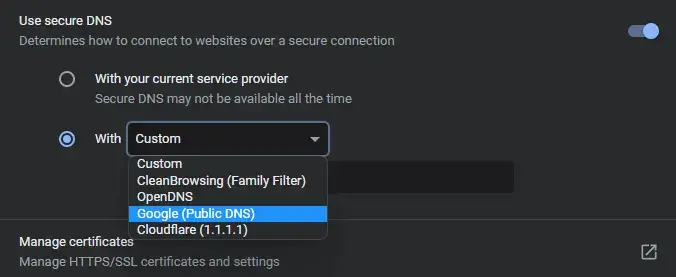
Windows
Press Windows+I to open Settings,
Click Network & Internet,
Click Change adapter options,
Right-click your internet connection and choose Properties,
Select Internet Protocol Version 4 and click the Properties button,
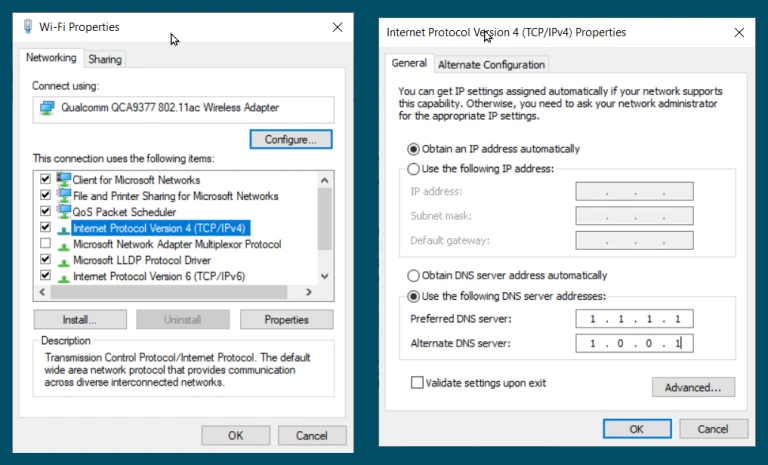
Click the item labeled Use the following DNS server addresses,
Enter your choice of dns provider's IP address(Use DNS, IPv4 or DNS, IPv6 accordingly)
Click OK, and
Repeat the process for Internet Protocol Version 6.
Linux
Refer ArchWiki DNS Page.
If you are using Linux you probably be able to understand ArchWiki. Just kidding, if you have a problem contact me.